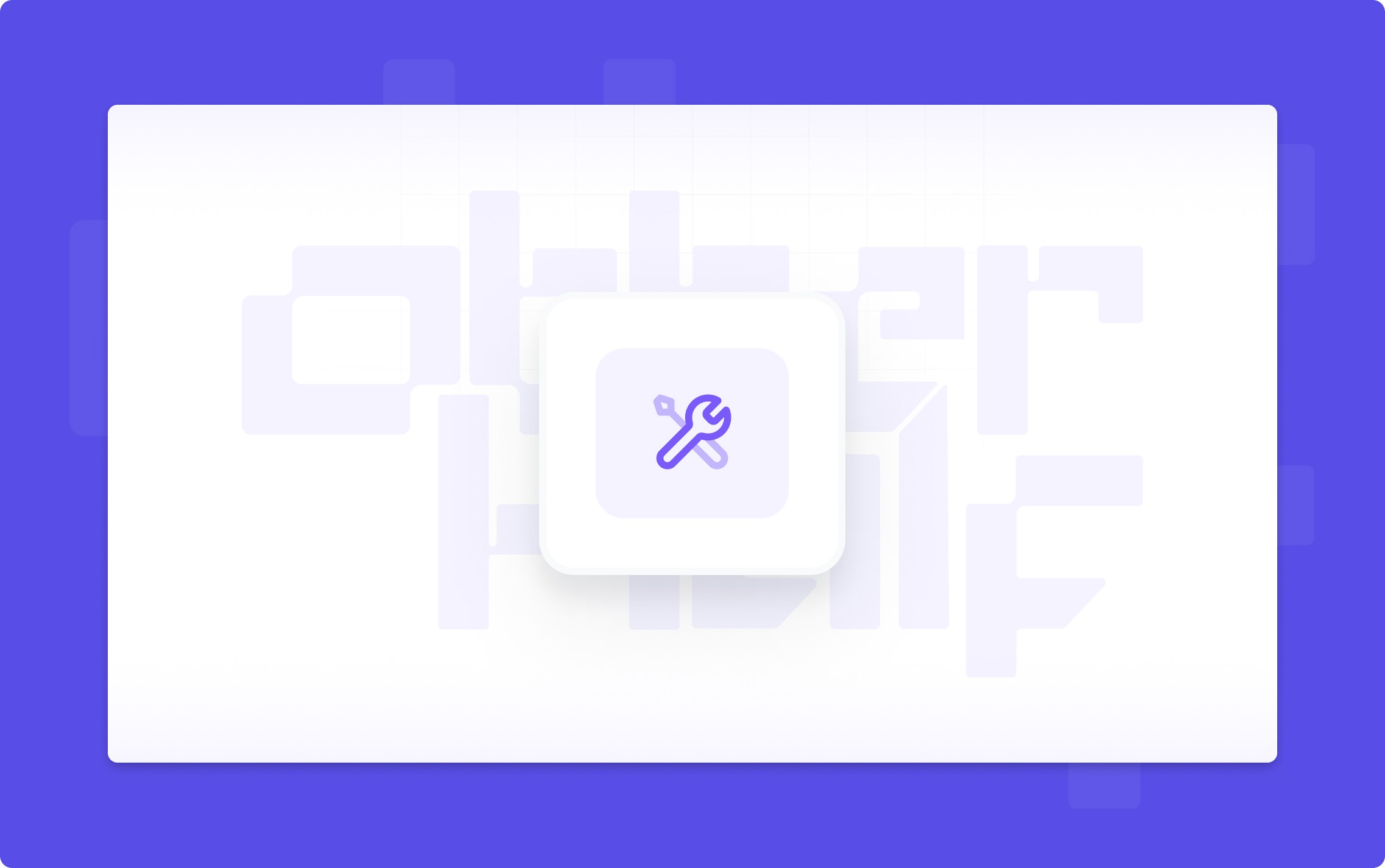
Nov 11, 2024
Fixing VRMs with No Morph Targets in Blender (Beginner Tutorial)
1. Download and Install Blender
Visit Blender's official website.
Download the latest version.
Install the software.
2. Install VRM Import Add-On
Search for "VRM format for Blender" online.
Download the necessary add-on.
Open Blender and install the add-on via Edit > Preferences > Add-ons.
Verify installation under the Add-ons section.
3. Import VRM Model
Open Blender and delete the default cube.
Go to File > Import > VRM.
Select your VRM file.
The model will now be loaded in Blender.
For better control, enable "Emulate 3-button Mouse" under Preferences > Input.
4. Check for Morph Targets (Shape Keys)
Select the model's face.
In the right panel, check the Shape Keys section.
If no shape keys exist, they must be manually created.
5. Create an "A" Mouth Shape Key
Select the face.
Click the "+" icon twice in the Shape Keys section.
Rename the new key to fcl_MTH_A.
Increase the Value slider to 1.
Switch to Edit Mode.
Hide the armature for better visibility (toggle the eye icon in the Outliner).
Enable Soft Selection Mode (top menu bar, circular icon, select "Connected Only").
Adjust the mouth:
Select the upper lip and move it up.
Select the lower lip and move it down.
Adjust the surrounding vertices to refine the shape.
Hide teeth/tongue if necessary using Ctrl + L to select linked vertices, then move them.
Switch back to Object Mode and test the slider.
6. Create an "O" Mouth Shape Key
Add another shape key and rename it fcl_MTH_O.
Set the previous key’s Value to 0.
Increase the Value of the new key to 1.
Switch to Edit Mode and adjust:
Move lips to form a circular "O" shape.
Hide teeth/tongue if needed.
Return to Object Mode and test the shape key.
7. Export the VRM
Unhide the armature (toggle the eye icon back on).
Select the Armature, right-click, and choose "Select Hierarchy".
Go to File > Export > VRM.
Name the file and choose a save location.
Uncheck "Export Advanced Options" and check "Export Only Selections".
Click Save.
8. Test in Otherhalf
Import the VRM into Otherhalf.
Ensure morph targets function properly.
Your VRM model should now have working morph targets! 🚀
